WELCOME to ProposalCentral, the NEW AHA Council Awards Platform!
The American Heart Association has switched to ProposalCentral to manage its council awards and FAHA applications. ProposalCentral is a vendor platform that houses grant and award opportunities for hundreds of organizations and offers flexibility that wasn’t available in our previous system. You may be familiar with the vendor if you have applied for AHA research awards*.
A username and password previously set up through online profile registration at Professional Heart Daily will be necessary to access the Application System. AHA professional members creating an online profile for the first time should make sure to register using their AHA member account identification numbers.
If you need to become an AHA professional member, you should do so one week prior to the application submission deadline for your member account to be processed in time. Join or Renew
*Since AHA research and council awards have separate logins, you must go through the council awards single sign-on process to link your Professional Heart Daily (PHD) with your ProposalCentral account.
Let’s get started!
The first time you log in to create an award application, you will need to log in through the AHA Council Award System so that you will be logged in with your single sign-on (SSO) account and your AHA membership can be validated. Most AHA awards require membership and may require specific membership tiers and/or length of time as a member. This can only be validated by going through the AHA Council Awards System with your SSO ID.
- Log out of both ProposalCentral and your AHA Professional Heart Daily accounts.
- Click the link for the Council Awards System.
- You will be asked to log in with your PHD single sign-on login. Choose Log in as an applicant, sponsor or institutional officer.
- You will then be redirected to the ProposalCentral landing page.
- The first time you log in to ProposalCentral, you will be asked to create an account or login. Log in using your ProposalCentral credentials (your login is your email) or create an account if you don’t already have one.
- By logging in through SSO, a portion of your profile will be imported from PHD. Complete the remaining portions.
- You will then be able to link your SSO login with your current account on ProposalCentral. Select Link Accounts.
How to Create an Application in ProposalCentral
- After your initial ProposalCentral profile is set up, you have the option to log in through the AHA Council Awards System or to log in directly through https://proposalcentral.com/.
- After you have logged in to ProposalCentral, you will see a line of tabs across the top. From the grey tabs, select Grant Opportunities.

- Select the blue button to the left of the screen above the table to Filter by Grant Maker. You will see two American Heart Association options: council awards and FAHA applications. Select American Heart Association Council Awards. The other American Heart Association option will go to research opportunities.
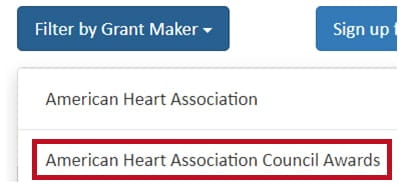
- In the second column under Programs, you will see a list of open award programs. Each program may have one or more available awards from which to select.
- Click a program name to take you back to this instruction page.
- To select a program and start the application, click the Apply Now button under Apply on the right side of the screen.
- Once in the application, select which award you are applying for (or nominating someone for) from the drop-down list.


- Click a program name to take you back to this instruction page.
- On the left side of the application screen, you will see Proposal Sections. Start at No. 1 and complete each section until you have submitted the application. (It is not necessary to complete the application in one sitting. Make sure you save your application often during the submission process.)
Additional materials on ProposalCentral functionality include:
For additional support, you may contact ProposalCentral
8:30 a.m.–5 p.m. Eastern Time (Monday through Friday).
Phone: 1-800-875-2562 (Toll Free U.S. and Canada)
Phone: 1-703-964-5840 (International)
Email: [email protected]